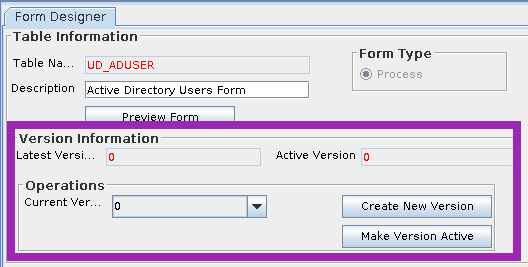Description
- Latest Version: The latest version, whether active or not.
- Active Version: The one which OIM will use right now. (There can only be one).
- Current Version: The one being viewed on-screen, and throughout the various tabs of the Form Designer.
- Create New Version: Click this button to create a new version from the Current Version (the one being displayed on-screen).
Note: You are prompted to name your new version. You can then modify the new version, without affecting the original version of the form.
Note: If you create a new version of the form and click Refresh, the name that you provided for this version is displayed in the Current Version box. - Make Version Active: Click this to make the Current Version (the one on-screen) also become the Active Version.
Advice & Recommendations
Here's the process you would probably want to follow if you wanted to make an update to a form:
- While viewing the Latest Version, click Create New Version.
- Make sure the Latest Version is now a new value, and that the Current Version is showing that same new value.
- Make changes to the form as desired.
- Click Make Version Active.
- Navigate to the OIM Sysadmin Console. Create a new UI form from within the Form webpage.
- Within OIM Sysadmin Console, update the relevant Application Instance with this new version.